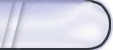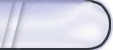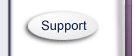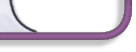Cb. Page list
Change to page settings.
Click on the button and your page will revert to your global settings.
b> Page Description
1. This allows you to put custom text on this individual page.
4. How do I create a new page.
a. Click on the Create a new Page button.
a> Page Name – This is where you create the name your page will display in the Page list, and the file name of your page. Make sure that in the page name there are no spaces. This name will not display on your website.
1. Enter Name in Text Box
b> Page Type: This is where you select what type of page you are going to create.
1. Select page Type from the dropdown box.
iii. Click on the button.
The following message will pop up in a new window:
Add New Global Link
If you wish to add the page you just created to the list of global links, please click Continue below. If you don't wish to do this, click Cancel.
1. File Name: This has the File Name of the Page you just created in the text box.
2. Linked Text: This is where you type what link name you want to appear on your site.
3. Click on the Save button.
4. GO to Page List, Find the File Name of the Page you Just Created, and then follow the Editing A Page Procedure to finish building the page.
|