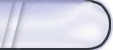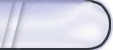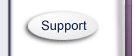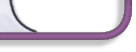E. Global links list
1. How can I have a list of links to my main pages on every page of my site
- Click on Global Links List under Editing Tools. You can press the down arrow and select from the pages there or you can enter the URL. Below is a field, which reads “Link Text”. Write here what you want the link to read. Global Links will appear on every page of the site
2. How do I add links to my Global settings
- In Global Links List there is a button that reads Add New Link.
3. How do I edit my Global links list
- In the table in the Global links page there is a button that reads edit
4. How do I delete links that are in my Global links list
- In the table of the Global links page there is a button that reads delete
5. How Do I see what links are in my Global links list
- Click Global links list under Editing tools and you will see a table that displays your links.
6. How do I make a link that goes to a page with links to other sites I recommend?
You can add a link to your global links list, which goes to the site you recommend, or you could create a separate page with links in the HTML to your recommended sites, and create a global link like “Recommended Links” that will take them to your Recommended links page. |