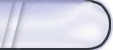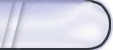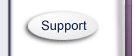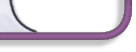60)How Do I delete and add Categories?
Go to the ‘Edit Category List’ option under the ‘My Shortcuts’ section. This will bring up all of the categories that you had added so far to your site. Next to each is the option to ‘delete’ that category from your list. At the top of the page is the option to ‘Add new category.’ Clicking this option takes you to the screen that allows you to add new categories. If you are adding new categories, type the name you want for the new category in the box next to ‘Category Name:’ Next click on the ‘none’ option listed under ‘Sub-Category of: If you would like a different background image for this category, select the image from the Background Image drop down box. If you do not see the image you want listed in the drop box, see ‘Upload Image.’ Finally, to add the new Category, click on the ‘save’ button at the bottom of the page. |